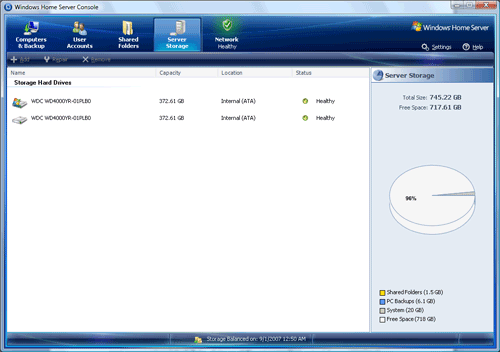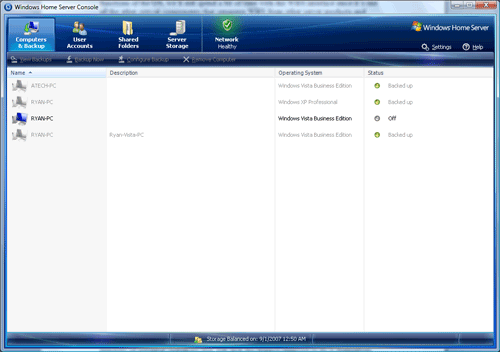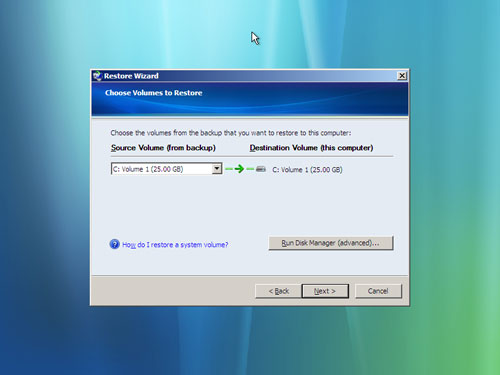Original Link: https://www.anandtech.com/show/2312
A New Kind of Home Computer: Windows Home Server Preview
by Ryan Smith on September 4, 2007 1:00 PM EST- Posted in
- Systems
At the 2007 Consumer Electronics Show, Microsoft figurehead Bill Gates announced in his keynote speech a new Windows product, Windows Home Server. In retrospect that was a bad time to announce the product as it was in the critical period between Windows Vista having gone gold and being released at retail, so few people were interested in "that server product" as opposed to Microsoft's long-in-development successor to Windows XP. Since that point the Vista launch came and went, while there has been little noise from the Windows camp about Home Server.
If we had to sum up Windows Home Server in one word that word would be "strange." Even having gone gold and shipped to system builders and distributors, Microsoft has been strangely quiet about a product they're targeting for the consumer space - we still don't know quite when it will be for sale or at what price. The fact that it's even for sale unbundled with hardware, albeit only as OEM software, is itself strange as this was originally slated to be only sold as part of complete computers from the usual suspects among the computer vendors. Finally, as we'll see even as a product it's strange, and difficult to really come to terms with.
So what is Windows Home Server (WHS)? The name says it all and at the same time says nothing. At its core it's a server operating system designed for use in the home, a place that previously has not needed or been offered anything like a true server. That means that WHS really doesn't compare to any one thing; it's a backup suite, it's a file server, it's a network attached storage(NAS) device, it's a web server, it's a media hub, it's a computer health monitor, it's even a gateway for Window's Remote Desktop. In even trying to describe the product, we run into the same problem Microsoft does; it's one thing to describe a product as "X but better" but it's another thing entirely when we don't have anything to serve as a comparison.
Perhaps the easiest way to understand what WHS is, is understanding why it exists. Microsoft, never one to shy away from finding a way to sell another computer, has come to the conclusion that with the saturation of full computers and smaller smart devices in homes (where some households are reaching the point where they have two computers per person) that the time has come where not unlike a corporate environment households now need a server to keep everything in order.
But home users don't need the same kind of server that business users need. Home users won't be running or need to be running their own SQL server or email server, but what about centralizing the location of everyone's media files? Or a web server for letting the relatives see all your photos? Or a backup suite that actually backs files up somewhere else than to the hard drive of the machine in question? And how about something that doesn't require an MCSE certification to run? Over the last two years Microsoft has been once again retrofitting the Windows Server 2003 kernel (previously refit to serve as Windows XP Pro x64) to be the new server that can do all of the above.
The result of those two years of effort is a very interesting product that we'd consider the most interesting Windows product to come out of Microsoft since Windows 2000, and yet at the same time it comes with the quirks that are undeniably Microsoft. As we'll see WHS can offer a lot of value to the market Microsoft is shooting for, but can it overcome the difficulties of forging a new market, and fighting against its own deficiencies? Let's take a look under the hood of Windows Home Server and find out the answer.
The Technology of WHS
Because WHS is a retooled version of Windows Server 2003, it's at times a sharp contrast to Vista, or even XP for that matter. Microsoft has attempted to put a lot of attention on WHS's headless operation mode, which allows a WHS server to run without a keyboard or monitor (but not a video card). For this purpose WHS is very much a server, as all administration tasks can be handled by the clients via a special Remote Desktop application while the server sits in a corner gathering dust. Microsoft even goes so far as discouraging use of the server directly both in the manual and on the warning dialog that pops up on the desktop of the server, in an effort to keep users inside the confines of the able but simple administrative client.
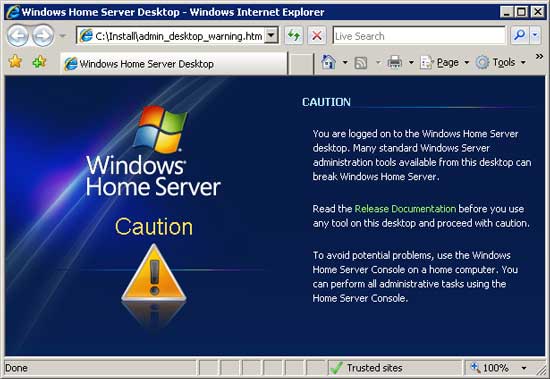
WHS also inherits Server 2003's low by modern standards system requirements, requiring as little as a 1ghz P3/Athlon processor and 512MB of RAM. Although systems shipping from computer vendors will be far more powerful, it's clear from the start that when it comes to the enthusiast market, Microsoft sees this as going on an old computer that's outlived its usefulness as a primary computer but is still well prepared for server tasks that will be limited by disk I/O and not CPU cycles or memory.
The final significant piece of technology to come over from Server 2003 is its security. By default WHS is locked down hard, bringing over the security enhancements that made Server 2003 harder to break into through a reduction in exposed services to attack. Microsoft is taking some liberties here in assuming that the server will be behind a naturally protected network with a NAT/firewall at the head. When properly configured, what is exposed to the internet (and not by default) is solely Internet Information Server 6.0, which has proven to be a hard target to break into (at least compared to the laughable IIS 5.0). Microsoft even goes so far as requiring strong passwords on any accounts that will be accessible from the internet (7 characters; uppercase, lowercase, and numeric characters required), which shows that some thought went into this.
Although Server 2003 predates Vista, the development team did manage to steal a handful of technologies from the fledgling operating system. Those tired of floppy disks will be ecstatic to find that Vista's far superior installation loader is used, allowing drivers to be loaded off of flash memory rather than floppy disks. The rest of the installer is still the traditional file-copy installer however, so WHS does not install quickly like Vista, although in Microsoft's defense users will ideally not be installing a server operating system as frequently.
Hardware and driver compatibility is something that needs to be mentioned as it's a natural result of using a server OS as the base. Simply put, a piece of hardware needs to be Server 2003 compatible to be WHS compatible. For critical components such as motherboards and video cards this shouldn't generally be a problem, although on the AMD side specifically there are some Athlon/Athlon-XP era boards that never got proper Server 2003 support. Many RAID controllers however aren't supported in spite of the availability of drivers due to WHS's unique method of handling disk drives.
Putting a new face on Server 2003 wouldn't be enough to make it capable of handling the duties of WHS in Microsoft's eyes, so among the new technologies in WHS and the one most paramount by far to its operation is what Microsoft is calling Windows Home Server Drive Extender (WHSDE). WHSDE is a new abstraction layer that sits between the various WHS services and the hardware, creating a common storage pool out of all of the available disks on the system, similar to the JBOD mode on some RAID controllers. This means that files & folders are no longer constrained by the size of any individual drive (from an end-user perspective you never even see things as drives, just folders) and instead WHSDE distributes files to drives based on how it believes space would best be allocated.
Furthermore, the storage pool is almost completely dynamic, in direct opposition to most JBOD/RAID setups. New drives can be added to the storage pool without disrupting the server, allowing the pool to be easily and continuously expanded to meet the data retention needs of the server. Drives can also be removed from the pool with a little more effort, as WHS can be informed to move all of the data off of a drive (assuming there's space elsewhere) so that the drive can be disconnected without interrupting the pool. While this isn't a completely new feature as various *nix systems have implemented similar features, this is the first we've seen it on Windows, and certainly in the running for the easiest to use implementation of such a feature.
Finally, WHSDE has a very interesting data protection feature that in many ways is a poor man's RAID 1, and yet smarter at the same time. By default WHSDE is constantly balancing all the drives so that no single drive is storing a larger percentage of data than another, so in the case of a drive failure the data lost will be an equal fraction of the data. More importantly however folders can be marked as needing additional protection (folder duplication), at which point WHSDE will make sure that the contents of that folder are on at least two separate drives when doing its balancing act. This is what makes WHSDE a poor man's RAID 1, as this balancing isn't done in real time and there's not immediately a copy of every single bit, but it's also smarter because this kind of protection is possible even among mismatched disks, disks on different controllers, external versus internal disks, etc. It offers slightly less protection than RAID 1, but as a tradeoff it's a lot more forgiving too.
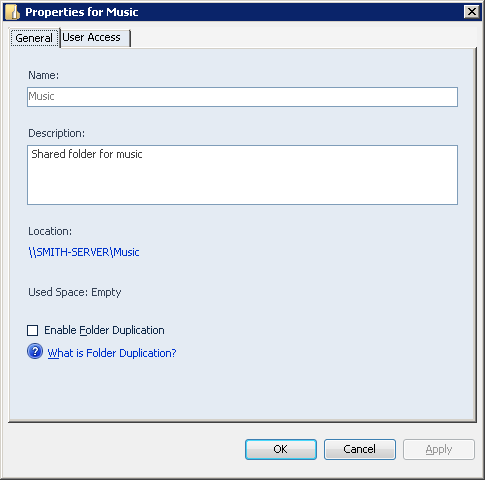
At the end of the day WHSDE is really what makes WHS work and more than just a cut-down version of Server 2003. Just having a common storage pool alone makes WHS far easier to use with large amounts of data that don't fit on a single drive, and the extremely dynamic/forgiving nature of how drives and replication are handled becomes the distinguishing factor. WHSDE makes WHS far superior to any other version of Windows for storing and protecting data, and this is what gives it the ability to be a great server for home use. For enthusiasts, we suspect it will be the most attractive feature of WHS, for use as a file server.
It's also worth noting that this is the reason that WHS has very limited RAID support. Since all disks are assimilated by WHS, any RAID setups requiring configuration in Windows will fail. Only RAID setups done completely at the BIOS level (which normally requires higher-end RAID controllers) will work under WHS, and even then Microsoft discourages the use of such RAID setups in favor of the protection offered by WHS natively. RAID 5 users may want to ignore Microsoft on this however, as WHS's protection isn't as efficient as RAID 5, and it's slower due to WHS needing to balance data.
The Interface of WHS
Although we'll touch on specific points of the GUI of WHS as we come to the various functions of the OS, we'll still spend a bit of time with the WHS interface since it's one of the other critical components that separates WHS from other server products and makes it work. Because WHS needs to be usable by a subset of users that are only partially computer literate, several special considerations had to go into making an interface for the OS. Furthermore the entire thing needs to be able to run headless once a WHS server is set up.
Microsoft has opted to go with a single application to control all of the functionality of WHS, the simply-titled Windows Home Server Console. As we alluded to earlier, the console actually runs on the server, and via a specialized RDP client is controlled from the clients. For clients that install the full connector suite (used for enabling backups) the specialized client is installed, which initiates the console on a remote computer and then transparently uses RDP to display it on the client as a local application. Because this is done via RDP, other clients from other OSs connect to and control the server via normal RDP; in this case they'll get the entire desktop of the server. At this point Microsoft is seriously entertaining the idea of pushing WHS onto non-Windows households, the Mac platform especially since an official RDP client is available.
The console effectively breaks up administration into 6 tasks: backups, user accounts, shared folders, server storage/drive management, network status, and WHS settings. As far as all of these interfaces go, Microsoft isn't working with any new human-computer interaction memes, rather everything is scaled down to be as simple as possible without losing effectiveness. This means that there's little we can say that's remarkable about the interface; it looks like Windows and there's a lack of buttons to push or things to break.
We're not completely sold on the effectiveness of the interface, but torn as to why. We don't think Microsoft could have made the interface any simpler without taking out features, but that doesn't preclude making it better. The interface is effectively a listing of a bunch of things to do, with help menus available that explain what each and every last thing does. It gets the job done, but a certain degree of computer literacy is required to understand what's going on. We'd say MS has done better with simplifying complex interfaces with Vista MCE, which manages to break complex issues such as storing recordings into a simple manner very well.
To that extent organizations like Geek Squad will probably get a good amount of business out of setting WHS up; it's not by any means hard, but there will be a sizable minority of potential customers that will lack the literacy required to do it themselves. However once set up WHS is by all indications plenty capable of continuing on indefinitely on its own; even its automatic update function has been revised for headless operation so that it can install any and all updates without human intervention (which is not the case today with XP or Vista). This is the reason we're torn, since most WHS servers probably won't need administration for 99.9% of their lives. The interface, especially for backups and user accounts, is good enough that once the server is set up it should be possible for more or less anyone to handle what little administrative duties remain.
On the whole Microsoft could have done a better job on making the interface accessible for everyone, but it's good enough for now.
WHS As A Backup Suite
Although Microsoft is offering many features with WHS, it's WHS as a backup suite that is the single biggest feature of the OS. For Microsoft, this is more or less breaking new ground on an industry that is underdeveloped. At the corporate level there are numerous competting backup suites, but at the consumer level that WHS is targeting there's a handful of packages and Windows' own built-in backup system.
What does exist in the consumer space right now either does backups to the local disk, or if it's designed to do remote backups it does so via making whole copies of a disk, neither of which come close to what corporate software can do. WHS's backup abilities as a result are Microsoft's attempts to bring corporate features down to a home user, in line with the entire theme of WHS being a home's first server.
Central to the backup feature of WHS is the WHS Connector package, which serves as both the backup client for the machine and the key piece of software that integrates a machine into a WHS server. Once a new client is connected, the console can be used to configure the backup settings for that individual machine; out of the box all clients are set to backup between 12am and 6am, and most users will only need to enable backups for the new client. The client also has some control over the backup process without using the administrative console, and can initiate a backup at any time. Finally, the connector software allows WHS to keep track of the general health of each client and report on problems such as missing updates.
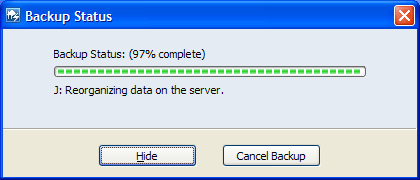
On the server side, anyone familiar with corporate backup software will undoubtedly find themselves at home with WHS. Along with scheduling backup times and triggering backups, administrators can exclude folders (but not files or file types) on a per-machine basis, view a list of backups, and manually purge old backups. To that extent WHS will also purge old backups automatically based on retention settings. All of this past the first backup is done incrementally to minimize space used and data transferred.
Furthermore, as the developer of Windows, Microsoft gets a strong ace up their sleeve in backup management: the volume shadow copy ability. We've previously talked about this in our Vista review as Microsoft is using it to run Vista's Previous Version feature, and on a server this ability is much more potent. Because WHS can back up the entire contents of a system (including the OS) it will back up a lot of redundant files; with a 10 client limit that's potentially 10 copies of Windows that need to be stored. Volume shadow copy can recognize the redundant clusters making up all those files and only store a single copy, so in a completely homogenous environment WHS will only need to store a single copy of Windows for the entire house.
The benefits of this further extend to user data, as any other duplicate files (e.g. music) will also only be stored a single time. The incremental backups that WHS does further benefit from the cluster level identification as WHS will only need to store the cluster changes of a file whenever a file is changed. Finally all of this is compressed to squeeze out whatever last bit of space savings can be found. All of these abilities due to volume shadow copy results in WHS backups being exceptionally efficient and making it possible to back up several machines with a drive much smaller than their combined drive space.
WHS As A Backup Suite, Cont
As for restoring data, WHS comes with two options. The first is the traditional per-file restore, which can only be handled by a client. When a user/client wants to restore a file, they will pick the date/backup from which they want to restore the file, at which point the connector software will mount a dynamically-generated volume that is the contents of the client as of that backup. At this point the user can copy over files from the backup volume to their hard drive.
For a more complete restore, such as in the case of a catastrophic failure or those looking to use WHS as an image backup server, WHS ships with a live-restore CD. When the restore CD is inserted into a computer, the affected machine can connect to the WHS server and select a whole backup to restore. Since the operating system is included in the backup, it is also included in the restore, returning the machine to the same state it was in as of the backup. This process does however wipe the client's hard drive in the process, so it's not something that can be used leisurely. Power users that will be using it as a way to image and restore machines will especially appreciate the ability to restore to volumes of arbitrary size, and while Microsoft isn't pushing the imaging ability hard, it's one the best features of WHS.
There are a few caveats with the backup features of WHS that bear mentioning however. First and foremost only machines running Windows XP SP2 or Windows Vista x86 can be backed up. Older versions of Windows are not supported, and more surprisingly x64 versions of Windows are not supported. The WHS development team has cited the need to write drivers for the backup/restore abilities as the reason for the latter limitation, as they did not have the time to write a good set of drivers for both x86 and x64, so x64 support is not included for now. Unfortunately we don't have a good idea when such support will arrive; the development team for WHS is working on writing a version of the software for x64, but they are not saying when it might be ready.
Hardware constraints also need to be considered. Backups are transfer intensive, so anything less than a gigabit Ethernet link will cause the network to be the bottleneck. This is especially problematic for wireless links, which under 802.11g are practically capped to less than 6MB/sec (and realistically top out at under 4MB/sec), a fraction of the transfer rate of a hard drive. Microsoft highly recommends at least a 100Mb Ethernet link (forgoing a recommendation for wireless entirely), but wireless will work at the cost of being especially slow when WHS needs to do another full backup because it is ready to throw out the old one.
Last, there is the issue of doing backups at convenient times. A machine needs to be fully-on to be backed up, and WHS only has a limited ability to deal with AWOL machines and deal with machines that aren't currently on; it (or rather the connector) can wake up sleeping computers, but does not have a wake-on-LAN feature for waking up computers that are shut off entirely. An add-on exists that can handle this, but the only reliable way of backing up a machine at night is to leave it on or put it to sleep instead of turning it off. Sleeping however can be more problematic on an enthusiast computer than an OEM-built one.
With that said, it's very clear that Microsoft has put a lot of thought and their best technologies into the backup feature of WHS. Although this isn't a round up where we can adequately and fairly compare all the major backup software suites, we will say that we're very impressed with what WHS can do here. The backup features alone can sell WHS if the price is right as is the number of machines.
WHS as a File and Media Server
The second major feature Microsoft is pushing with WHS is its use as a file and media server. This is a natural ability for WHS to have since file serving is a core component of Windows Server 2003, and we couldn't imagine Microsoft having not shipped WHS with this feature. As we'll see however, for a file server WHS is surprisingly hit and miss.
It's important to note that the connector software is not only a backup client, but it integrates the computer into the server on an account and file level. WHS does not do active directory domains (important because home versions of Windows can't connect to those) but instead offers a simpler level of integration. When a client is integrated into the server, the default action is to create accounts on the server that are related to the accounts on the client. Here WHS and the connector will copy over the account names and passwords (forcing the account owner to set a real password if they are not using one) and then give every account their own personal folder on the server. WHS will furthermore keep the accounts in sync between the client and the server, so that passwords remain the same on both, particularly important so that clients can access the server's folders without needing to log into the server separately.

By giving each account on each client a server account, this serves to simplify access controls on the server. WHS forgoes the full abilities of Windows' access control lists for a Unix-like read-write/read/none level of permissions for each shared folder for each account. Permissions can only be set at the shared folder level however, and subfolders can only inherit the permissions of the folder that contains them unless the administrator goes outside the bounds of the WHS console.
Besides the account folders, WHS comes with five public folders: music, videos, photos, public, and software, and all accounts automatically get read-write access to these folders. Additional folders can easily be created from the console, with accounts getting no permissions by default. The much loathed guest account also makes an appearance here, and while it's disabled by default it's possible to enable it and give it access rights to all the shared folders the same as any other account.
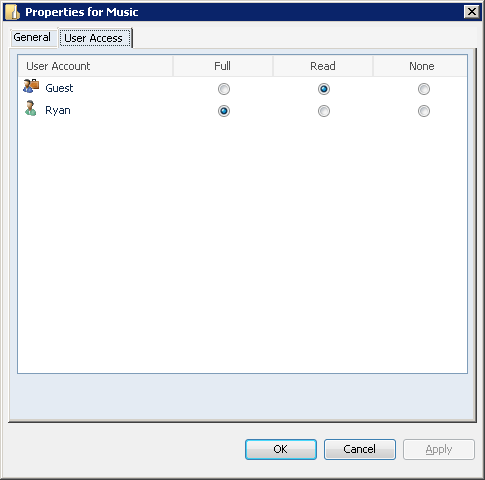
It's also with the shared folders that the folder duplication feature becomes available. Windows doesn't duplicate backup data (since the data is already at one place: the client) but can duplicate any of the shared folders, including the account folders. From having used WHS so far, the ability to select what folders to duplicate (e.g. photos but not videos) is proving to be incredibly useful.
WHS also offers a degree of local backup protection for these shared folders, besides the redundancy in case of a drive failure. Surprisingly, none of Microsoft's own manuals for WHS mention this, but the shadow copy service on WHS is by default used to also track changes in shared documents, meaning the Previous Versions feature is available to recover old documents should the current ones be damaged/destroyed. This currently is somewhat limited in availability since on the client side only Vista and some XP clients support this feature, but via RDP it's possible to log into the server, which can also use the Previous Versions feature on itself. The buffer for the amount of data shadowed here is fairly small, so these backups are not as robust as the backups done by WHS of whole computers. But since most media seldom changes, it's enough to recover files in the most likely situations.
Finally, all of these shares are offered as a normal Windows SMB share. This is worth noting since there are viable SMB clients available for all the major platforms, so WHS can easily be used as a server even in a mixed network. Furthermore the WHS development team has also been looking at other uses for the shared folders, going so far as to seriously propose using a WHS server as a back end for Mac OS X Leopard's Time Machine backups.
WHS As A File and Media Server, Cont
Besides SMB, WHS also offers additional ways for smart devices that aren't full-fledged computers to connect. Windows Media Connect is supported, so devices and software implementing that can use the server as a source of media, the prime example being the Xbox 360 and numerous home audio receivers. However users with very new devices will be disappointed to find that it only supports the older version 2.0 of this standard, which means some devices won't work.
New to this specific version of Windows is support for the Digital Living Network Alliance's self-named DLNA standard, a competitor for Windows Media Connect. Smart home audio receivers that don't implement WMC support usually implement this standard instead, and by offering DLNA support in WHS they will be similarly able to read media off of a WHS server. In an amusing note, by far the most widespread DLNA receiver right now is the Playstation 3, which got support for DLNA in the 1.80 firmware. So not only can the Xbox read media off of a WHS server, but so can the PS3.
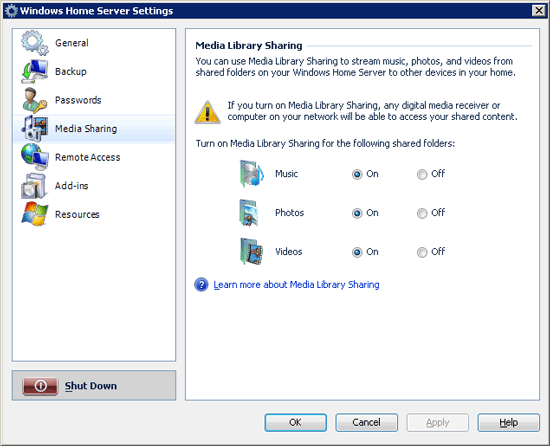
So with all of this praise for the file serving features of WHS so far, why did we call this feature hit and miss overall? The answer is integration with Microsoft's existing home entertainment package, Windows Media Center Edition (MCE).
Simply put, there is no integration between the two. By default WHS and MCE are completely oblivious to each other, and furthermore if WHS is used to backup an MCE box it will purposely avoid backing up recorded shows (which makes sense, but only highlights the disconnect). Even accessing media on a WHS server from Vista MCE is more trouble than it needs to be; Vista Windows Media Player can use WMC to find media, but Vista MCE can't, it must log into a server's shared folders and be told specifically where to look for media. This is a one-time setup issue, but it still shouldn't be occurring.
All of these issues are just greater symptoms of the bigger issue though, and that is all of the space that both MCE and WHS both cover. An MCE box needs to be on 24/7 to record shows; a WHS box needs to be on 24/7 to backup and offer data. The obvious question quickly arises: why isn't the WHS box also doing the TV recording since it needs to be on anyhow, and we let the MCE box sleep? Microsoft has for some time now offered the Media Center Extender feature for other devices on a network to integrate with and control a Media Center Edition computer, but ultimately we run into the problem of a Media Center Edition computer being unable to act as an Extender itself; it's really a server. Even the Xbox has troubles in this regard, as it functions a heck of a lot better as an Extender than a WMC device.
The fact that Microsoft doesn't have a clear solution to deciding which device is really supposed to be the server is the representation of the disconnect that existed between the Vista and WHS teams. WHS really, really, really should have been an MCE-server box along with being a file server, so that it could hold several TV tuners and serve up TV to Extenders in a house.
In Microsoft's defense, Windows Server 2003 is a poor choice as a TV tuner; it's a file server and doesn't even offer the kind of driver compatibility required to work with the slew of tuners on the market. Microsoft has been aware of this oversight for quite some time and there's a lot of talk about making sure WHS 2.0 includes this kind of functionality, but that will be at least 2 years away. In the meantime anyone owning a WHS box and an MCE box will be on their own in finding a way to best split media serving abilities.
WHS as a Webserver/Gateway/Everything Else
The final major task of WHS is to act as a webserver and gateway computer to the internet. Many people want to be able to access their files outside of their private network and WHS offers the ability to get this done and more.
As we mentioned previously, WHS comes with a very locked down version of IIS 6.0 as the webserver software. Enthusiasts looking to use a WHS server as a full-fledged webserver will be disappointed to find that out of the box the webserver abilities are limited to a web interface of some of the previously mentioned features of WHS. While we'd imagine this is quite possible to work around, it's not something that can be done inside of the WHS console.
In this respect, most of the webserver abilities of WHS are mentionable for being unmentionable. When the remote access option is enabled (it's disabled by default) accounts that have been flagged as having the rights to use remote access and are using a strong password may log into the web server. The entire transaction is encrypted, which as of this point is actually problematic because the security certificate doesn't (and can't) match the server, throwing up certificate warnings when attempting to log in. Since we're using the release candidate, we're not sure how this affects the release version at this point.
Once logged in, a user is presented with a few options. The first and most useful of these is accessing all the shared folders that user has access to. This entails both uploading and downloading of files via an HTML interface, basically replicating the feature set available as if it were done via a Windows share. While this is a useful feature we also feel Microsoft has missed a massive chance to do more with webserver access of the shared folders. For example, why not make the Photos folder a special photo gallery folder where photos can be viewed and manipulated as they can with other internet photo gallery services? It would certainly make sharing photos with the relatives easier.
The other ability users gain when logged in is using the WHS server as a fully HTTPS-encapsulated gateway for RDP. With the right passwords, users can log into the RDP console interface for the server itself, or the server can relay RDP controls to any clients on the network that are connected to the server and capable of acting as an RDP server (some versions of XP and Vista). We're a bit at odds with this second feature because it's so strange. It makes sense to offer RDP access to the server itself for management of the server and the network, but we don't immediately see the utility of being able to RDP into everything else. Certainly it's a nifty feature and we'll keep it, but we don't see it being very useful to all but a handful of users. How many people actually run a version of Windows that's RDP-server capable, after all?
This also brings up the security aspect of the remote access feature, which is something that can't be easily dismissed. The fact that Microsoft is encouraging users to purposely expose a computer to the internet with an active service, while necessary to enable the features offered by remote access, troubles us all the same. As the only thing exposed (if everything is configured correctly) are the ports required for IIS and not the more vulnerable Windows sharing services, this is potentially very secure as IIS 6.0 has had very few problems over the years. But at the same time we're worried about how many servers and routers won't be configured correctly, and what may happen when the next IIS exploit is found.
Is the version of IIS 6.0 locked down enough to keep it from being a participant in the next Code Red worm? If Microsoft is successful with WHS, there's going to be a massive increase in the number of IIS webservers on the internet, and that opens the possibility for major trouble if any exploits are found right after a patch Tuesday. Then again, we don't have any idea of how many users would be able to even access their server from the internet; blocking ports 80 and 443 are popular activities with ISPs.
On a lighter note, Microsoft is offering their own dynamic domain names for WHS owners who do use remote access and want something easier to remember than an IP address. Microsoft recently picked up the homeserver.com domain, and WHS owners will be able to reserve a subdomain for themselves that the WHS software will keep updated. It's a small feature among the whole, but we'd call it important in making WHS more usable with the average home user. We're still not ready to call these remote access features more than an interesting side show, but it does tilt things slightly more in favor of WHS.
Finally, Microsoft has taken an interesting approach with WHS when it comes to dealing with the shortcomings of the product. Microsoft has included an SDK for WHS for developing a new class of applications Microsoft is calling add-ins. Add-ins allow the server to do new things such as new services for clients, for the remote access component, or a new GUI. Among those developed for the release candidate, we have seen add-ins for a BitTorrent client, connecting TiVos, and using wake-on-LAN for clients that are turned off.
This will be something that we'll definitely need to keep an eye on, as add-ins could potentially resolve a lot of our complaints with WHS. We should have a better idea of what these add-ins can do (and do well) once Microsoft's Code2Fame contest for creating add-ins comes to a close and the add-ins are released. It's unusual for Microsoft to be interacting with the development community on this level, so we're interested to see how things turn out.
Performance Data
Because we were only able to get our hands on a release candidate version of WHS for the performance testing, all the results here need to be taken with a grain of salt. The WHS RC is quite good, especially in comparison to rockier launches like Vista, but we expect the performance numbers in particular to have changed slightly between the RC and the final version.
It's worth noting that the network packet throttling problem with Vista is still in play as of this writing. As a result all of our tests are under Windows XP SP2 unless otherwise noted, and when they're run on Vista it is with Multimedia Class Scheduler Service disabled to prevent throttling. Although this problem has existed in Vista since it has shipped, this is about the worst time it could come to light for Microsoft. Until it's fixed, Vista users wanting to move their media off of a personal computer and onto a WHS server will definitely want to hold off on doing so. Even though the problem with throttling isn't one with WHS, the problem occurring in Vista still drags down WHS.
| Client Test Bed | |
| Processor | Intel Core 2 Quad QX6850 (3.00GHz/1333MHz) |
| RAM | G.Skill DDR2-800 (2x2GB) |
| Motherboard | Gigabyte GA-P35-DR3R (Intel P35) |
| System Platform Drivers | Intel 8.1.1.1012 |
| Hard Drive | Maxtor MaXLine Pro 500GB SATA |
| Video Cards | 1 x GeForce 8800GTX |
| Video Drivers | NV ForceWare 163.44 |
| Power Supply | OCZ GameXStream 700W |
| Desktop Resolution | 1600x1200 |
| Operating Systems | Windows Vista Ultimate 32-Bit Windows XP SP2 |
| . | |
| Server Test Bed | |
| Processor | AMD Athlon X2 4600+ (2.40GHz/400MHz) |
| RAM | OCZ DDR-400 (4x512MB) |
| Motherboard | ASUS A8N-SLI Premium (nForce 4 SLI) |
| System Platform Drivers | NV 6.69 |
| Hard Drive | 2x Western Digital Caviar Raid Edition 2(400GB) |
| Power Supply | OCZ GameXStream 700W |
| Operating Systems | Windows Home Server RC |
| . | |
We'll start with testing WHS's file server abilities by transferring files back and forth. With a gigabit network, the bottleneck will be the transfer abilities of our hard drives, so if WHS is achieving maximum performance it should be able to move data at speeds around the maximum of our hard drives. We'll be using a RAM disk on the client side to isolate the performance of WHS.
Also on this graph will be the performance of WHS while attempting to do file transfers in the middle of a balancing operation. Because of the importance in balancing data for data retention and performance reasons, WHS will sometimes need to balance folders even during times of backups and file transfers. This doesn't seem very common in our use since it's related to total use of the WHS server, but it needs to be noted all the same. WHS does seem to take steps to avoid balancing during heavy use when possible.
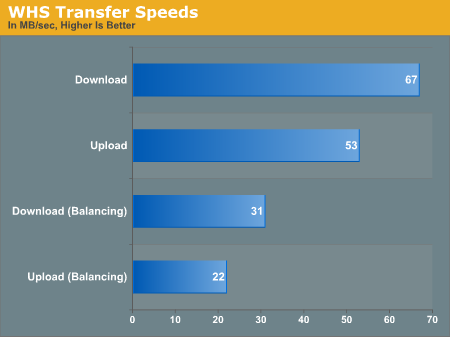
At 53MB/sec up and 67MB/sec down, the results are very close to those that we've seen WD RAID edition hard drives do previously. For users with gigabit networks, it looks like it's very possible for WHS to offer performance virtually equal to having the drives installed locally. Speeds while balancing aren't very impressive though, not that we expected them to be.
The other metric of WHS's performance is how it handles backups. Unlike pure file transfers, backups aren't "brain-dead" operations and require work on behalf of both the server and the client. The client needs to figure out what data is to be sent to the server, and the server is responsible for keeping all of that data organized and compressed. WHS backup performance is also heavily dependent on what else is already in the backup cache, because WHS avoids backing up anything redundant down to the cluster level.
These specific tests were run with empty caches as a worst-case scenario; actual performance of the initial backup on a new machine (as long as it's not the first machine) should be faster. These tests are being done on clean Windows installations, with the second "incremental" backup being done immediately after the first backup completes. This is more optimistic than a real incremental backup since virtually no data changes, but in doing it this way we can establish a floor for approximately how long the scan process takes. The reference sizes for these installations are 2.3GB for XP and 5.4GB for Vista, after factoring out the system page file and other files that WHS backup filters out.
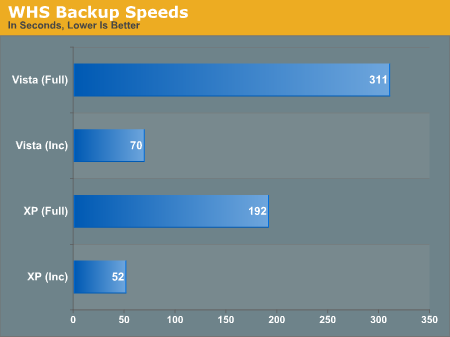
Both Vista and XP turn in respectable, although not amazing backup times. Using the incremental backup as the baseline, we achieved an average backup speed of about 20MB/sec. This is well below what we've seen on our file transfer tests, but still fast enough to complete these backups in a short amount of time; since WHS doesn't have any true peers we don't have anything else to properly compare it to. In an actual deployment with real incremental backups and common data, we expect the results to be a lot closer to that of the incremental times.
We also took the liberty of backing up the XP machine again once the Vista machine was backed up in order to measure the size of the backup cache on the WHS server. Even with these clean installs, there's about 2GB of savings on the WHS server; 7.7GB of data is only taking up 5.7GB of space. Like Previous Versions on Vista, these savings should grow as more data is added to the backup cache.
Initial Thoughts
In assessing the value of Windows Home Server, for even a "simple" product like it with only a handful of core functions, there are a number of variables that really need to be taken into consideration. We can't give a blanket recommendation on WHS as a result, as the decision to use WHS rests on the variables to take into account for each user/household that a server would be installed in.
The chief variable is cost, and even this is in several forms. WHS is a new product, not any kind of upgrade, so using it is a matter of either buying an OEM box, or building one yourself, which can dramatically affect the actual cost. For enthusiasts with suitable hardware practically collecting dust, WHS is the cost of the OS plus minor costs for additional parts such as a gigabit switch. For more normal home users or enthusiasts without the spare parts, WHS means making an investment in new hardware. WHS has very low system requirements, so high-end OEM configurations will be well below the cost of a high-end computer, but it will still be in the neighborhood of a low-to-mid range computer.
Then there is the issue of the price of the WHS software, which we don't have. We're confident it will be between $100 and $200, but that's a very large range. We do know what the pricing will be outside of North America, and after converting currencies we are seeing $175-$200 in most regions. Microsoft's software is seldom more expensive in North America than in other locations, so this is a solid cap, but as they do charge less in North America on some pieces of software, it's not a solid floor.
The final element in the cost equation is the number of computers in a home. If you count WHS solely as a backup suite, in a house with the maximum of 10 computers the per-computer cost for having a top-tier backup suite is at most $20. This is more than competitive with other backup suites sold at retail. And then there is everything else WHS can do too; what's the value of an easy to configure file server? A web server? Various Linux distributions come close in some features but don't offer an equal feature set overall, so we can say WHS is overpriced compared to a free operating system, but...
And then we need to ask if WHS is even ready for use yet. HP says no, and they're holding back the launch of their WHS products from a September ship date, towards November and later. In doing so they're citing their desire to wait on third-party add-ins, on which development started much later, to catch up to WHS. Furthermore the WHS team is already at work on some unspecified updates that HP wants to wait for.
As a matter of opinion - and we're not disputing HP on their own choices - we think it is ready, especially for the enthusiast crowd that is the main audience here at AnandTech. We haven't encountered any noticeable bugs in using a WHS server even with the release candidate (although undoubtedly there are some lurking beneath) and the interface is more than easy enough for any enthusiast user to deal with. WHS is ready for the enthusiasts that want it.
We're a bit more tepid on recommendations for typical users however, some of which is due to our own inability to measure what counts as "average" computer knowledge these days. WHS is not caveman-simple, then again neither is Vista if you go far enough off of the beaten path. A bare minimum amount of computer knowledge isn't enough to properly operate a WHS server if we're talking about how it comes in the default Microsoft configuration; OEMs will be adding their own spice to the out-of-the-box experience.
But on the other hand Microsoft has done a great job simplifying the controls for what is really Windows Server 2003, and someone doesn't need to be an enthusiast to use it. With a level of knowledge above the bare minimum it's very possible and easy to make a WHS server work. And frankly, actually using (as opposed to configuring) a WHS server is extremely easy once it's set up; this is something even users with minimal amounts of computer knowledge could handle if a big box electronics store set up the server in the first place.
The next issue then is the feature set, and if it justifies the effort and the price. WHS is a file server/NAS, it's a backup suite, it's a webserver, and more. We really, really like the folder duplication feature (even if it is really just a poor RAID 1 knock off) because of the excellent ability to select what does and doesn't get extra protection. Most of these features work quite well, and we have no problem justifying WHS when two or more features are going to be used, since other devices WHS is in direct and indirect competition with are limited to only one function. A critical mass of computers is still required, but a couple of computers that receive heavy use would but enough to reach that critical mass.
Finally, there are the issues that have cropped up in our time with WHS that are outright design/feature problems. We speak of course about the nagging integration between WHS and Media Center functionality. If you have a full suite of Microsoft products (Xbox 360, MCE, and normal Windows computers) and want to use WHS as a media repository, it's simply an ugly mess. It can be made to work for the most part, but it's not a smooth experience out-of-the-box, and should be a lot better. There's going to be a lot of people - ourselves included - taking a hard look at WHS 2.0 to see if Microsoft has done a better job at integrating MCE and WHS into one box. This isn't a problem that kills WHS, but it does present a problem.
Particularly as enthusiasts we like WHS and consider it a product that justifies the costs of adding an entirely new device to a home environment. It has its flaws, but what it does well it does well enough to overcome those flaws; Microsoft 1.0 products have a bad reputation (and not for the wrong reasons, either) but this is one product where Microsoft has come out and managed to get things right enough on the first try. Starting with WHS it can seem to be a schizophrenic product, but in the end it comes together once you know what you want to use it for.
Our only caveat here is that it will take some time for most people to figure out just what those uses are. Microsoft will be releasing a 120 day trial of WHS soon, and we'd highly recommend trying it out and discovering the variables for yourself before purchasing the software or hardware for a server; not everyone will find it useful enough to purchase. It's also worth noting that while Microsoft doesn't officially support this, as a server product WHS works particularly well in a virtual machine since there's no need for high graphical performance. A virtual machine can be a good way to go through a WHS trial without taking any other risks.